Enderal Launcher Not Working: A Step-by-Step Guide To Fix It
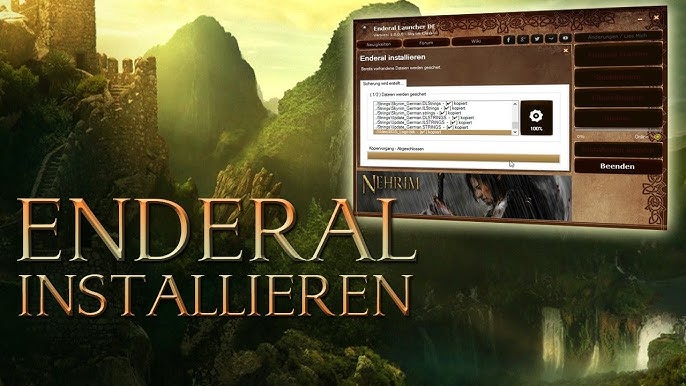
Introduction
Enderal, a total conversion mod for The Elder Scrolls V: Skyrim, has gained a dedicated fanbase thanks to its captivating storyline, stunning visuals, and immersive gameplay. However, like any complex mod, Enderal may encounter issues from time to time. One common problem users encounter is the Enderal Launcher not working as expected. In this article, we’ll explore why this issue occurs and provide you with a step-by-step guide on how to fix it.
Why Does the Enderal Launcher Stop Working?
The Enderal Launcher not working issue can be caused by various factors, ranging from corrupted game files to compatibility problems. Here are some common reasons for the launcher malfunctioning:
- Corrupted Game Files: Over time, game files may become corrupted or damaged, preventing the launcher from functioning properly.
- Outdated Mods: If you have other mods installed alongside Enderal, they might be causing conflicts that affect the launcher.
- Compatibility Issues: Enderal is built on Skyrim’s game engine. Any changes or conflicts in the base game or other mods can disrupt Enderal’s launcher.
- Hardware and Software Conflicts: Sometimes, certain hardware or software configurations can interfere with the launcher’s operation.
- User Account Control (UAC) Settings: Windows UAC settings may restrict the launcher’s ability to make changes to game files.
Now that we understand some potential causes, let’s move on to the steps to fix the Enderal Launcher not working issue.
Step 1: Verify Game Files
- Open Steam: If you own Enderal through Steam, open the Steam client.
- Library: Navigate to your game library and find Skyrim. Right-click it and select “Properties.”
- Local Files: In the Properties window, click the “Local Files” tab, and then select “Verify Integrity of Game Files.” Steam will scan your game files for any issues and redownload any corrupted files.
Step 2: Disable or Update Mods
- Launch Enderal without Mods: Disable all mods and try running Enderal with only the base game files. This will help identify if any mods are causing conflicts with the launcher.
- Update Mods: If you find that mods are causing issues, make sure they are up to date. Check the mod pages for updates and ensure they are compatible with the latest version of Enderal.
Step 3: Check Compatibility
- Check for Enderal Updates: Ensure that you have the latest version of Enderal installed. Developers often release updates to fix bugs and compatibility issues.
- Mod Compatibility: Review the compatibility of your mods with Enderal. Some mods may require patches or adjustments to work seamlessly with Enderal.
Step 4: Disable Antivirus/Firewall
- Disable or Add Exceptions: Your antivirus or firewall software may be blocking the Enderal Launcher. Temporarily disable your antivirus/firewall or add exceptions for Enderal to see if this resolves the issue.
Step 5: Adjust UAC Settings
- Change UAC Settings: In Windows, go to the Control Panel, find “User Accounts,” and select “Change User Account Control settings.” Lower the UAC settings to the minimum level and restart your computer. Try running the launcher again.
Step 6: Reinstall Enderal
- Backup Saves: Before reinstalling Enderal, backup your game saves to prevent data loss.
- Uninstall and Reinstall: Uninstall Enderal and then reinstall it. This process can refresh the game files and potentially resolve any issues.
Step 7: Seek Community Support
If none of the above steps work, it’s a good idea to visit Enderal’s official forums or communities like Reddit for assistance. There, you can find solutions to specific problems or get help from experienced players and modders.
Conclusion
The Enderal Launcher not working issue can be frustrating, but with patience and the right troubleshooting steps, you can usually get your game back up and running smoothly. Whether it’s verifying game files, checking mod compatibility, or adjusting system settings, these steps should help you enjoy the captivating world of Enderal once again. Remember to stay up to date with patches and mods to ensure a seamless gaming experience.






