How to Play Xbox Games on Meta Quest 3s (2025 Guide)

The Meta Quest 3s isn’t just a VR headset—it’s your gateway to next-gen gaming freedom. With Xbox Cloud Gaming integration, you can now play your favorite Xbox titles in a giant virtual screen space, completely untethered from a console or TV. Whether you’re exploring alien worlds or racing across the finish line, the Quest 3s transforms Xbox gaming into an immersive, cinematic experience.
In this guide, we’ll walk you through how to set up Xbox Cloud Gaming on your Meta Quest 3s, what games work best, and what you need to get started.
Can You Really Play Xbox Games on Meta Quest 3s?
Yes, you absolutely can—via Xbox Cloud Gaming.
The Meta Quest 3s, launched in 2025, is Meta’s latest standalone VR headset featuring a faster Snapdragon XR2 Gen 2 chip, upgraded optics, and enhanced wireless streaming support. While the Quest 3s doesn’t natively run Xbox titles, Xbox Cloud Gaming (included with Game Pass Ultimate) enables users to stream a wide selection of Xbox games directly to the headset through a virtual screen in mixed reality.
This isn’t traditional VR gaming—think of it more like having a giant floating Xbox screen in your room. But the immersion, especially with high-fidelity audio and 3D surroundings, takes the experience to a whole new level.
What You Need to Get Started
Before diving in, here’s a quick checklist of everything you’ll need:
Essential Requirements:
- Meta Quest 3s headset
- Xbox Game Pass Ultimate subscription (includes Xbox Cloud Gaming)
- Stable high-speed Wi-Fi connection (minimum 20 Mbps recommended)
- Bluetooth-compatible controller (Xbox Series X|S controller preferred)
💡 Tip: You don’t need an Xbox console to stream games. Everything runs from the cloud.
Supported Controllers:
- Xbox Series X|S Wireless Controller
- Xbox One Wireless Controller (with Bluetooth)
- PlayStation DualShock 4 (limited support)
- Some third-party Bluetooth controllers
Step-by-Step: Setting Up Xbox Cloud Gaming on Meta Quest 3s
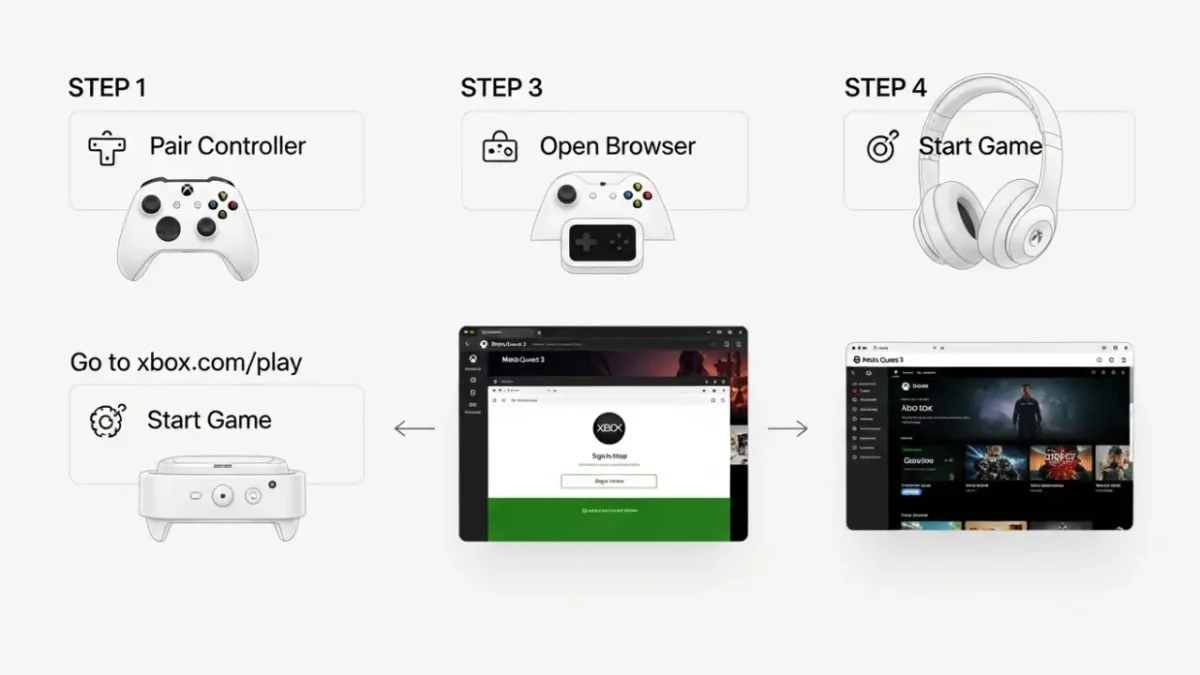
Getting Xbox games running on your Meta Quest 3s is surprisingly simple. Here’s how to set it up in minutes:
Step-by-Step Instructions:
- Power on your Meta Quest 3s and connect it to a stable Wi-Fi network.
- Pair your Bluetooth controller through the headset settings.
- Go to Settings > Devices > Bluetooth > Pair New Device
- Open the Meta Browser on your headset.
- Navigate to: www.xbox.com/play
- Log in with your Microsoft/Xbox Game Pass Ultimate account.
- Add the page to your “Favorites” or “Apps” for easy access.
- Launch any game in the library and start streaming in a giant virtual screen!
📸 Optional: For enhanced immersion, enable mixed reality passthrough to blend your environment with the Xbox interface.
Best Xbox Games to Play on Meta Quest 3s
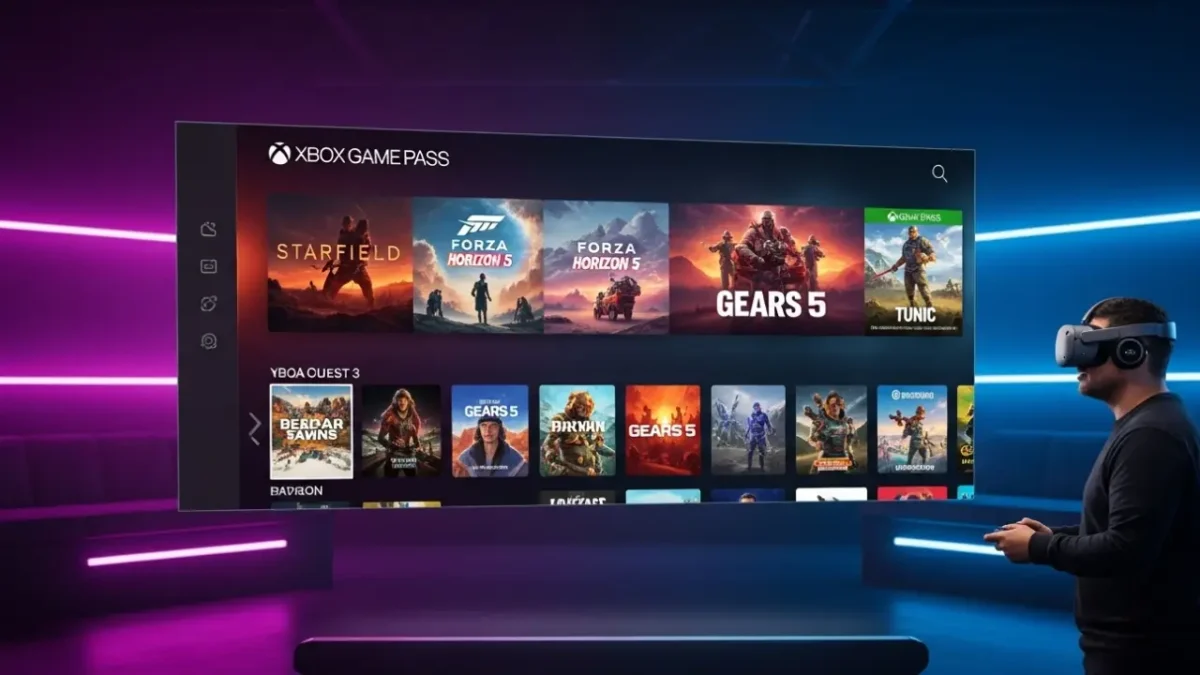
Thanks to Xbox Game Pass Ultimate, you get instant access to 100+ cloud-enabled games. Here are some top picks that stream beautifully on Quest 3s:
🎯 Top Picks by Genre:
| Genre | Recommended Titles |
|---|---|
| Action/Adventure | Halo Infinite, Tunic, Hellblade: Senua’s Sacrifice |
| Racing | Forza Horizon 5, Dirt 5 |
| Shooters | Gears 5, DOOM Eternal, Call of Duty: Warzone (cloud beta) |
| RPGs | Starfield, Fable Anniversary, Fallout 4 |
| Indie/Strategy | Hades, Slay the Spire, Cities: Skylines |
⚠️ Performance varies by game and network stability. Stick to Game Pass titles labeled “Cloud Enabled.”
Performance and User Experience: What to Expect
What Works Well:
- Low latency streaming on 5GHz Wi-Fi
- Crisp, cinematic visuals in the virtual screen environment
- Responsive controller input, especially with Xbox native controllers
Limitations:
- Not “true VR” gameplay—just a virtual screen
- Slight input lag on slow networks
- Occasional resolution drops under poor bandwidth
Pro Tip: Use wired or high-quality Bluetooth headphones to avoid audio lag.
Compared to traditional cloud gaming on phones or tablets, Quest 3s provides a larger and more immersive screen, putting it a step above most mobile setups. It’s not quite native console VR—but it’s a huge leap forward.
Is This the Future of Console Gaming in VR?
Streaming platforms like Xbox Cloud Gaming are reshaping how we access games—hardware-free, instant access, anywhere. Pair that with powerful headsets like the Meta Quest 3s, and we’re seeing the early stages of console-grade gaming in a virtual space.
While Meta and Microsoft haven’t released a native Xbox app (yet), partnerships are growing. With Apple also pushing AAA titles to mobile, and PS Remote Play gaining traction, it’s clear the future of gaming is platform-agnostic, immersive, and wireless.
FAQs About Meta Quest 3s and Xbox Cloud Gaming
Do I need an Xbox console to play these games?
No. As long as you have Xbox Game Pass Ultimate, you can stream directly from the cloud.
Can I play offline?
No. Cloud gaming requires an internet connection. Offline play is only possible for native Quest apps.
Is there a native Xbox app for Meta Quest 3s?
Not yet. But the Xbox Cloud Gaming website works seamlessly through the browser.
Can I use my old Xbox One controller?
Yes, as long as it supports Bluetooth.
Final Thoughts
Streaming Xbox games to your Meta Quest 3s is a game-changer for casual and portable gaming. It won’t replace native VR or console setups, but it unlocks a unique hybrid experience that feels futuristic.
Ready to Try It?
Grab the Meta Quest 3s and pair it with Xbox Game Pass Ultimate for a next-gen VR gaming experience you can take anywhere.
Sources & Further Reading:







Really interesting to see how the Quest 3s bridges flat-screen and immersive experiences through Xbox Cloud Gaming. I’d love to hear how well latency holds up in fast-paced titles like racers or shooters—performance would definitely make or break the experience.